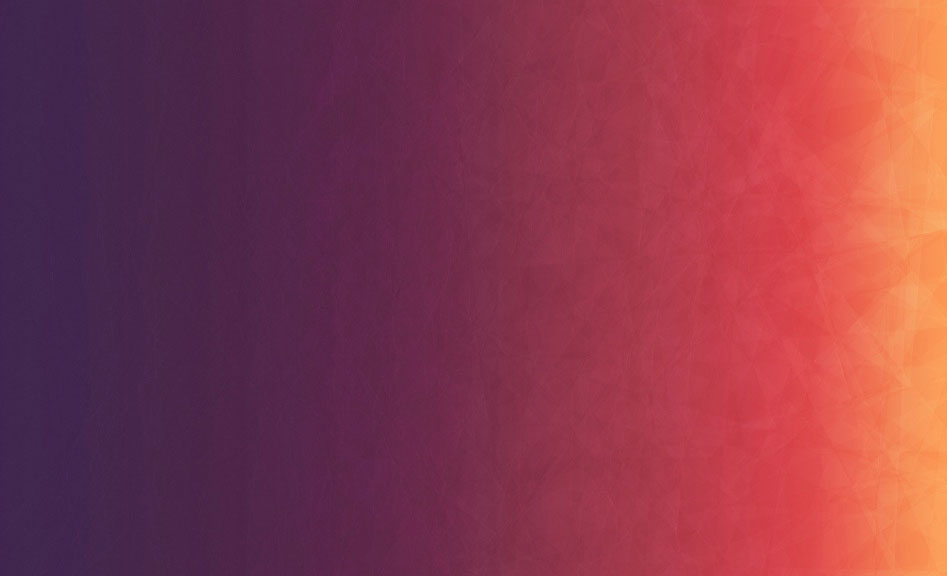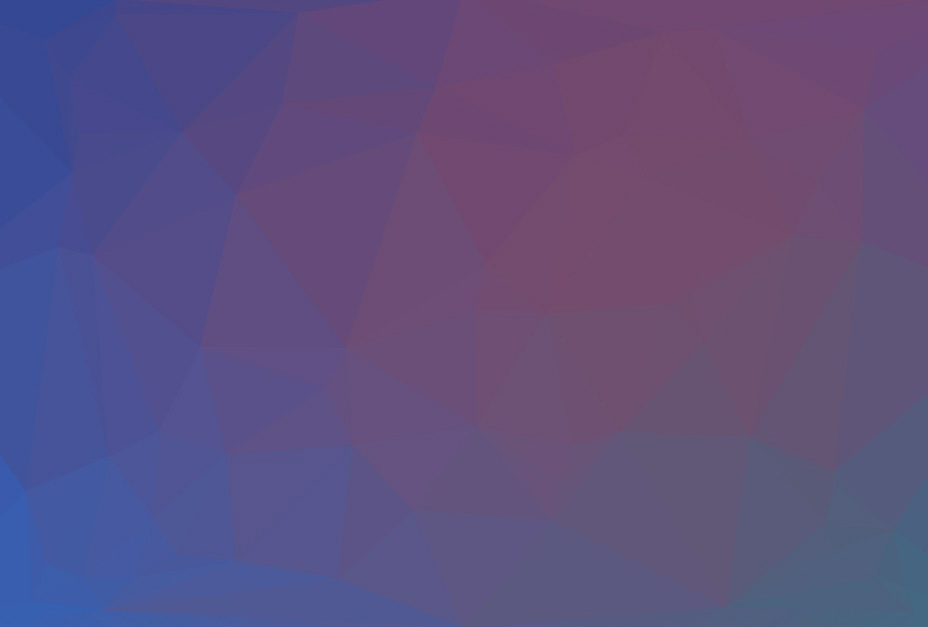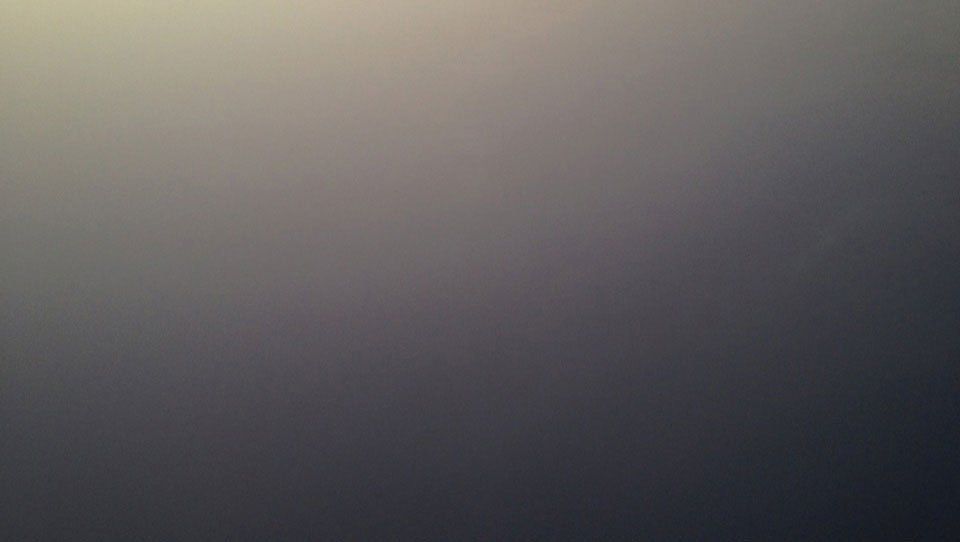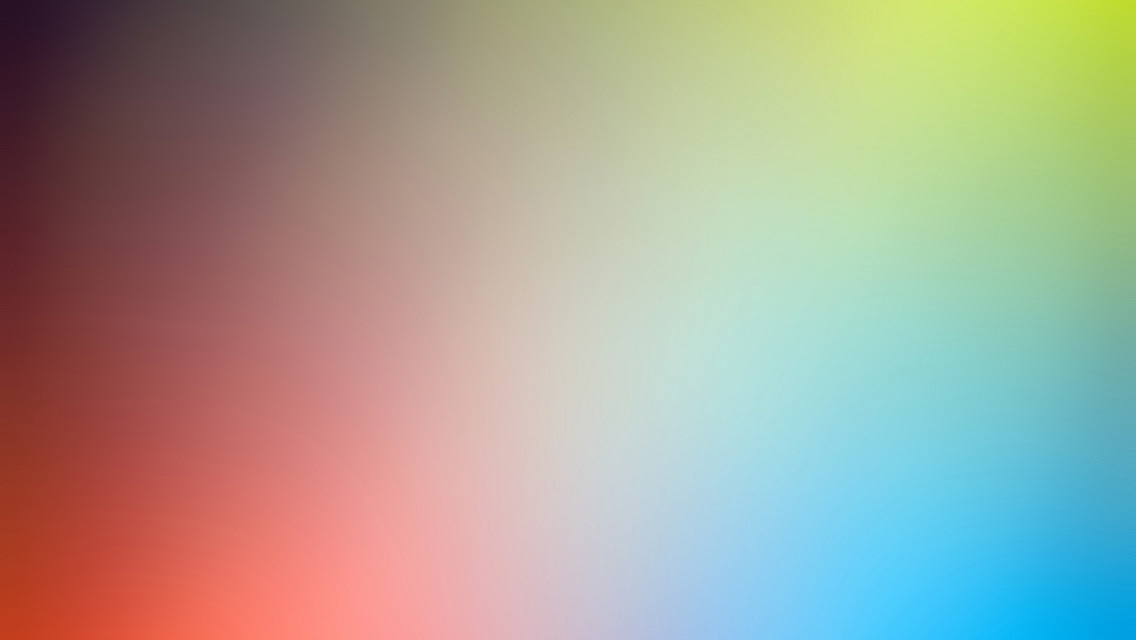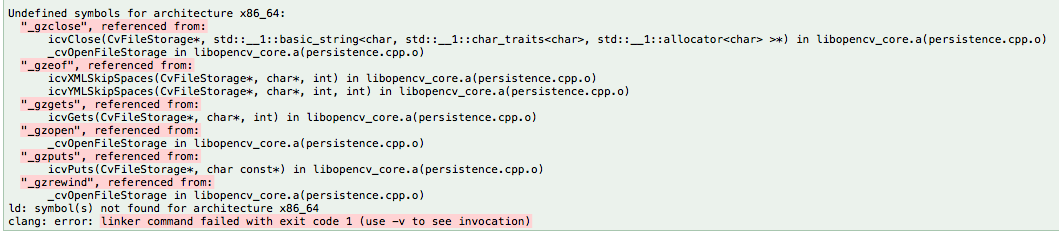Recently at work I was required to implement aws x-ray in our web service. There is official document
on [AWS website] (https://docs.aws.amazon.com/xray/latest/devguide/xray-sdk-nodejs.html). However it doens’t
help much because the official plugin only supports Express. What we are using is Koa.
Set up local X-Ray daemon
This is the first step for development and it’s quite friendly. After starting the daemon,
I can configure xray sdk to publish packet to local udp port (127.0.0.1:2000) and the daemon will submit segment
to aws using credentials in ~/.aws/credentials.
Use x-ray to trace koa request
The root cause of the lack of support on Koa is that the xray sdk cannot work with async/await.
it uses cls for segment storage, which doesn’t support async/await. When you call AWSXRay.setSegment(), it will
save it to a cls namespace. Later when you try to getSegment(), it returns empty.
As a result we cannot use automatic mode for x-ray. We have to manually create and close segment following this
github repo.
By using koa middleware, we can start a segment at the beggining of processing the request and close it at the end.
const segment = new Segment(name, root, parent)
segment.addIncomingRequestData(new IncomingRequestData(ctx.req))
segment.close()
In the x-ray console, in order to see the correct url for the request, we must pass in correct IncomingRequestData.
How to work with SQL?
The xray sdk supports SQL query subsegment as shown here.
The first problem I faced was that we are using sequelize as an ORM for Postgres. I found a github repo
But it doesn’t work. I looked into their code and found that essentially it was simply calling AWSXRay.captureMySQL(require('pg'));. No wonder it won’t work.
Even if i changed it to AWSXRay.capturePostgres(require('pg')); it didn’t work because it was using cls in the lower level. I have to manually capture subsegment.
Capture subsegment
According to document I should use
AWSXRay.captureAsyncFunc to create subsegment for a function. Unfortunately it doens’t work either because it uses cls as well.
From aws-xray-sdk-core/lib/capture.js line 30 I know it’s actually very easy to do it manually
const subsegment = segment.addNewSubsegment(name)
subsegment.close()
Just do these two lines before and after the function execution. If I want to do this for many functions, I’d better do it in a decorator way. Suprisingly nodejs is going to support decorator in the future. It’s only in stage II now. Our project is not using babel so I have to wrap things myself.
async wrappedFn(...arg) {
const subsegment = segment.addNewSubsegment(name)
let res = await originalFunction.apply(this, arg)
subsegment.close()
return res
}
Repeate this for the whole class
Apperently I cannot wrap all functions in our project. I decided to write a helper to wrap all functions in a class. After some trial and error, I got this
function xrayObject(obj) {
const className = obj.constructor.name;
for(const method of Object.getOwnPropertyNames( Object.getPrototypeOf(obj))) {
const temp = obj[method]; *1
const subsegmentName = `${className}.${method}`;
if(temp.constructor.name === 'AsyncFunction') { *2
obj[method] = async (...args) => {
const subsegment = currentSegment.addNewSubsegment(name);
const res = await temp.apply(obj, args);
subsegment.close();
return res;
};
} else {
obj[method] = (...args) => {
const subsegment = currentSegment.addNewSubsegment(name);
const res = temp.apply(obj, args);
subsegment.close();
return res;
};
}
}
return obj;
}
*1 If I want to wrap the function and keep the function name, I have to save it to temp first. Otherwise the wrap will create infinite loop. *2 I didn’t have this check before. Without it this wrapper will turn every function into async function. That is not what we want.
With this wrapper I can trace all function executions within a class, including database related ones.